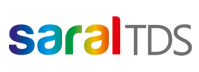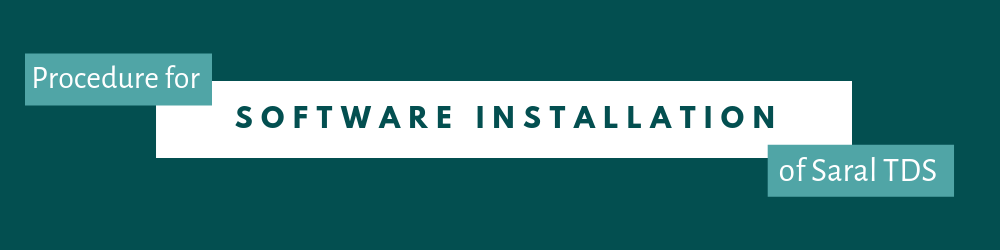In this post, we will see how to download and install Saral TDS software on your desktop.
The steps involved in this process are:
- Download the setup from the website
- Installing the software
Before downloading and installing, please make sure you have the proper and hardware requirements.
Minimum System Requirement to install Saral TDS
Software Requirements:
- Operating System ‐ Microsoft Windows 7 Onwards
- Internet Explorer 11 or above
- Windows Installer 3.1
- Dot Net (.Net) Framework 2.0/3.5 (Only for Multi‐User Server license)
- Microsoft Office2003 or later (For Word and Excel Reports)
- Adobe Reader (For PDF Reports)
Hardware Requirements:
- Processor ‐ Core 2 Duo or above / equivalent (2 GHz or higher)
- RAM ‐ 1 GB or higher (2 GB Recommended)
- Display ‐ Minimum 1024 X 768 pixels or higher
- Hard Disk ‐ 1 GB of FreeDisk Space
- USB drive or Internet connection for Software Installation
Download the setup from the website:
(You can skip this part if you already have the downloaded file)
Step-1: Go to www.saraltds.com/free-trial/
Step-2: Here, Go to Download Software. An entry form will pop-up. Enter the details and submit.
Please note: The setup link will be sent to the mail id provided in the form. So ensure that you provide a proper e-mail ID which you access to receive the mail.
Step-3: Go to your e-mail inbox (which you have provided in the form) and click on the link received in the mail.
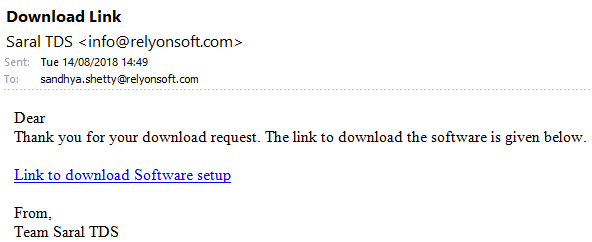
Download the software setup file to the required path in your system.
Installing the software:
Step-1: Right click on the setup file downloaded to your system and select “Run as Administrator”.

Step-2: The software installation process will begin.
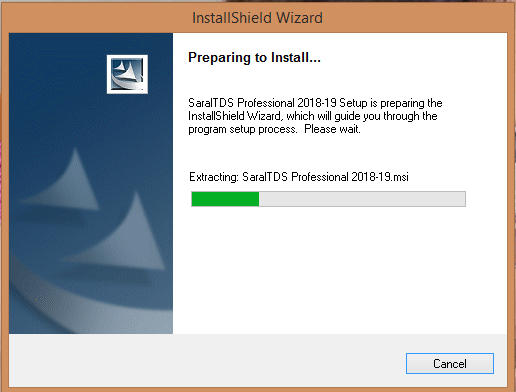
Step-3: Click on Next to continue.

Step-4: Select “I accept the terms in the license agreement” and click on Next.
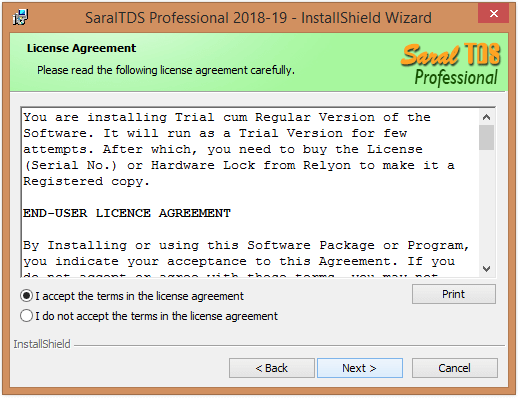
Step-5: Now, click on Install.
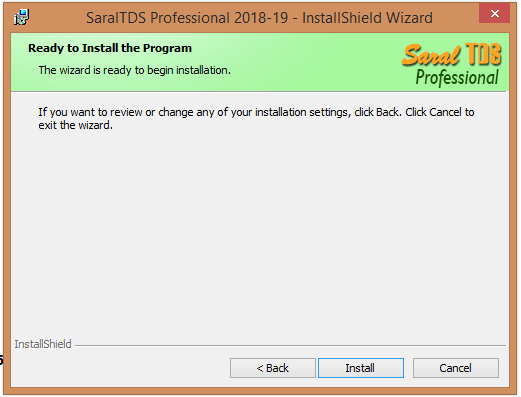
Step-6: The installation wizard will install the software in your system.
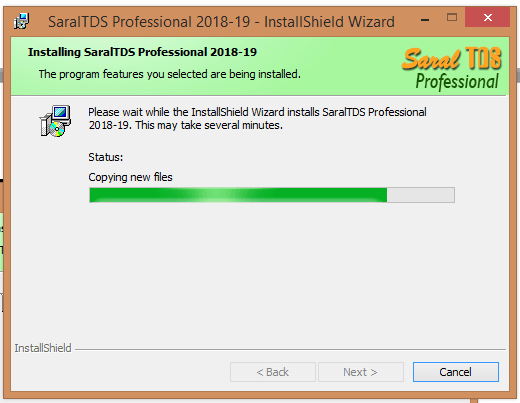
Step-7: On successful installation, click on Finish.
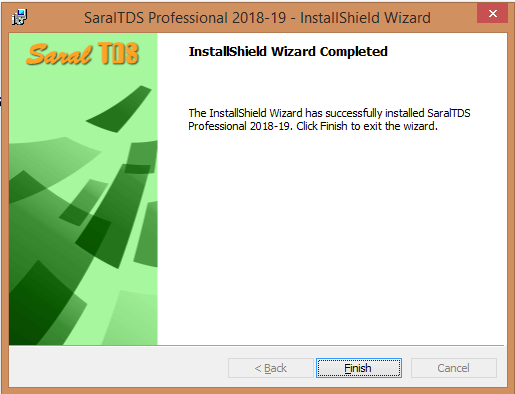
Step-8: For proper configuration of the software, you have to restart your system. Click on Yes, to restart the system.
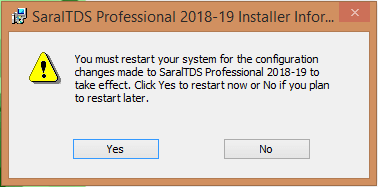
And you are done. You have finished installing Saral TDS software.
This ends our post on how to install Saral TDS software on your desktop in these easy steps.
Related: